Creating Databases
To create a new database on a hosting account:
1) Login to Plesk control panel.

2) Click on Websites & Domains.
3) Click on Databases.
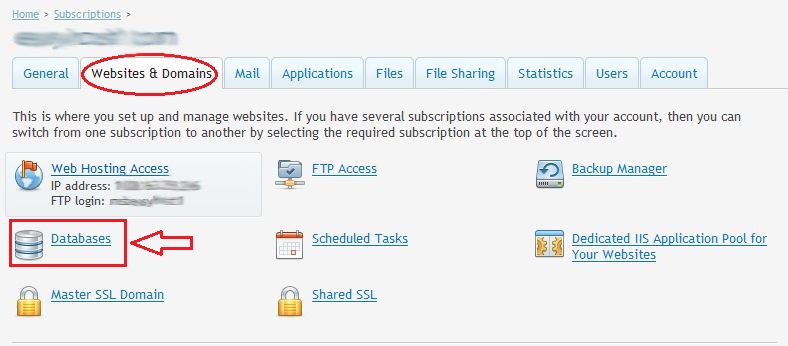
4) Click Add New Database.
5) Enter a name for the database.
We recommend that you choose a name that starts with a Latin alphabet symbol and comprises only alphanumeric and underscore symbols (up to 64 symbols).
Select the database type that you are going to use: MySQL, Microsoft SQL Server.
6) Click OK.
To set up database administrator's credentials
7) Click Add New Database User.
Type a user name and a password that will be used for accessing the contents of the database.
8) Click OK.
____________________________________________________________________________________________
To remove a database with its contents:
1) Go to the Websites & Domains tab.
2) Click on Databases.
Select a checkbox corresponding to the database that you want to remove.
If the required checkbox appears grayed out, this means that this database is used by a web application and you can remove it only by removing the respective application.
3) Click Remove.
4) Confirm removal
5) Click OK.
